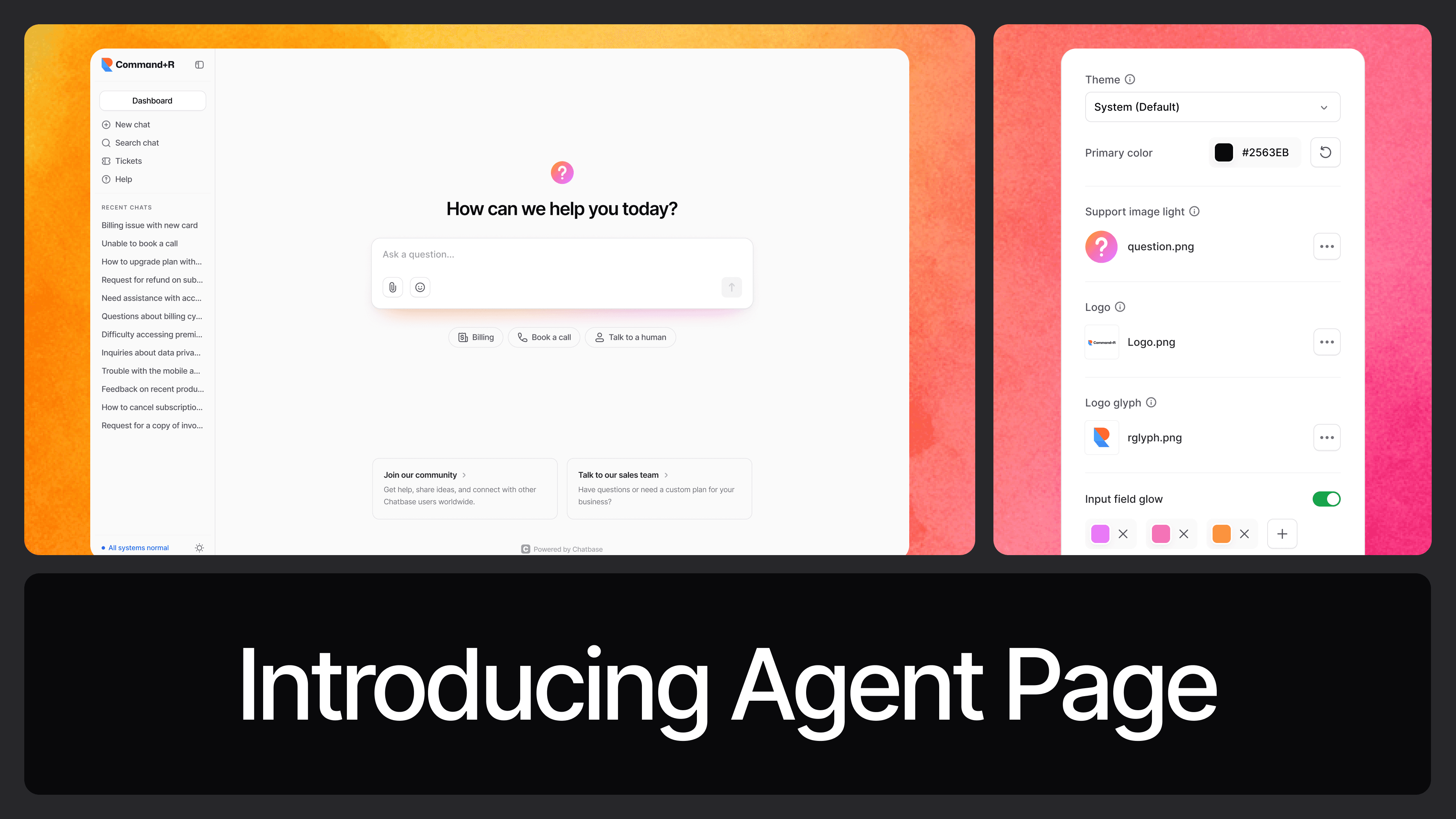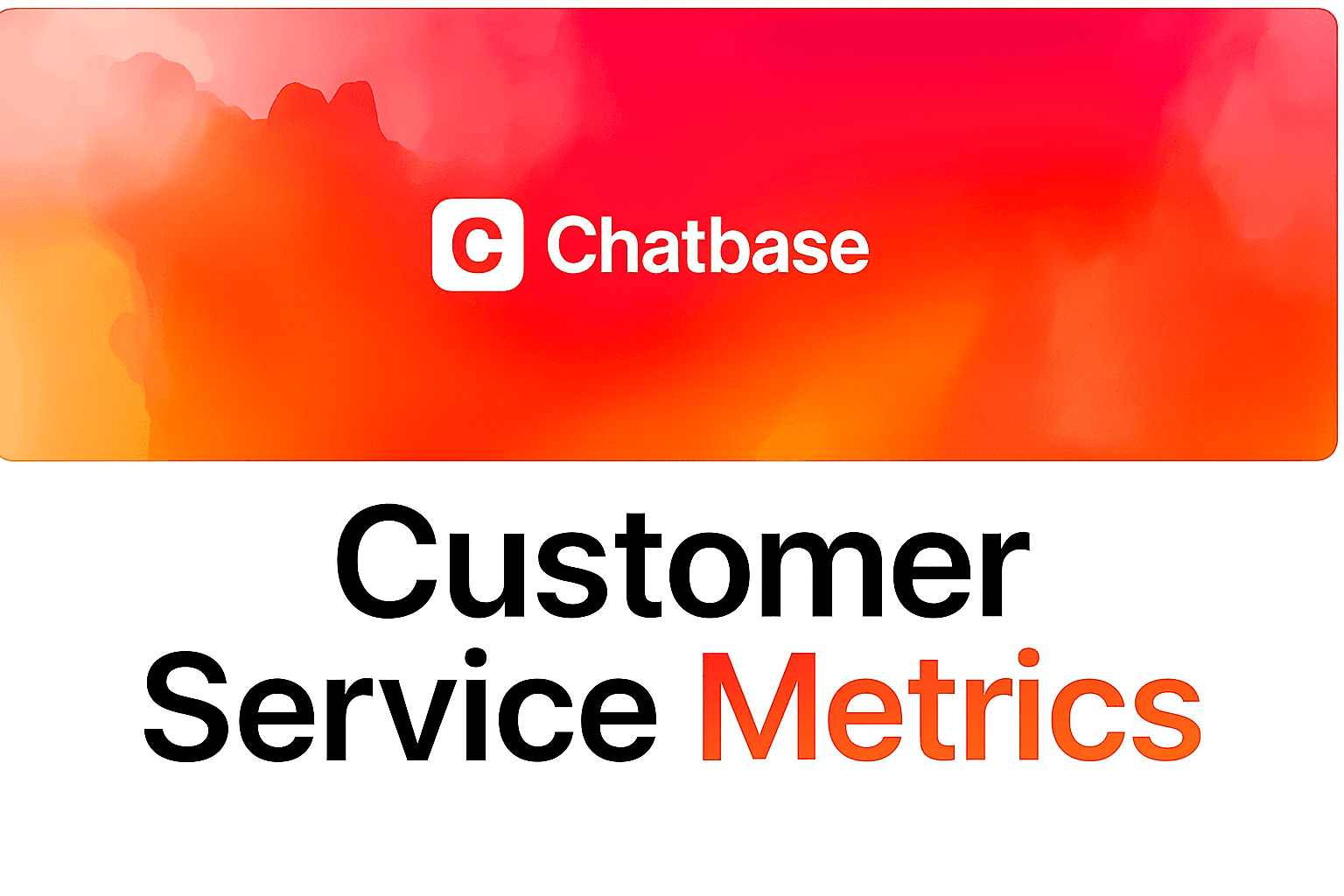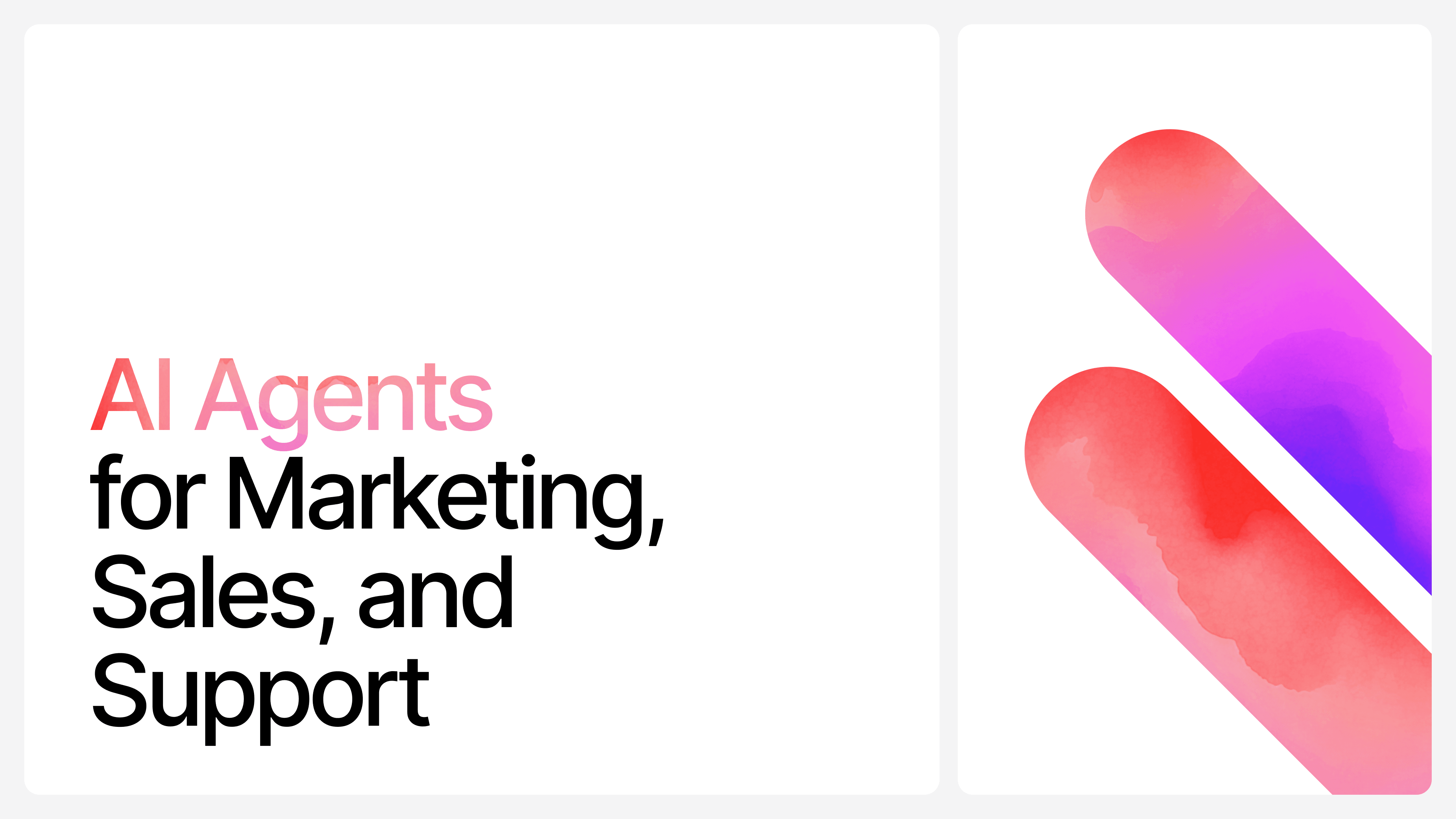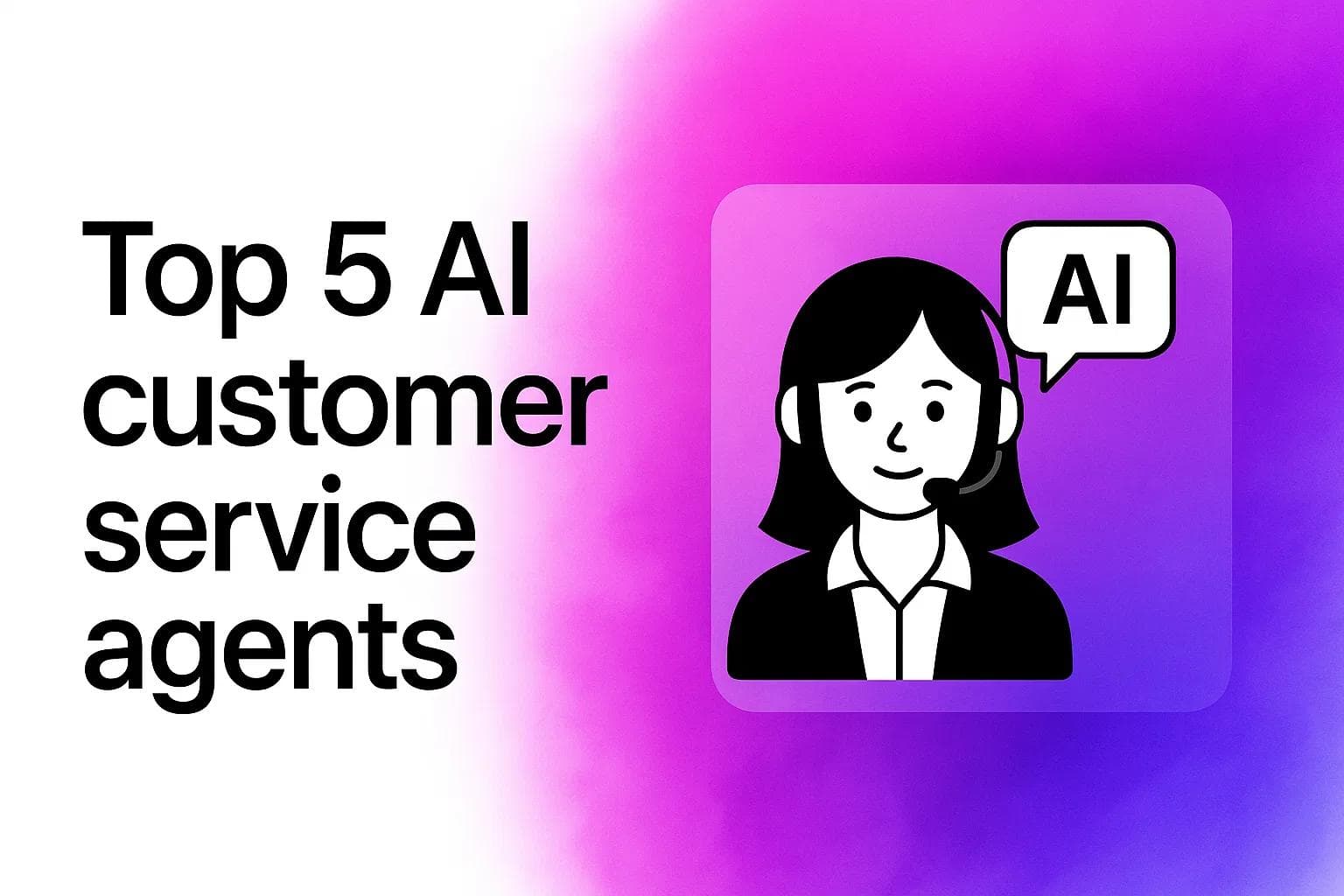How to Create a Chatbot: Build Your AI Bot for Free (2026)
Max T
Jul 23, 2024
11 min read
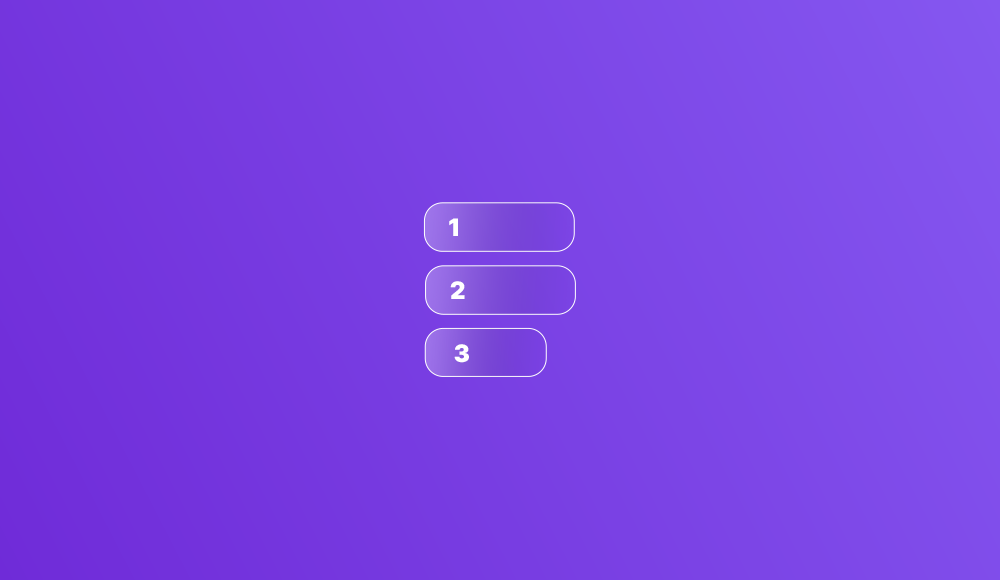
Summary by Chatbase AI
This guide shows how to build an AI chatbot without coding: define your chatbot's purpose, choose a platform like Chatbase, train it with data, customize its appearance, and deploy.
Building an AI chatbot used to require a team of developers and months of work. Not anymore.
In 2026, you can build a custom AI chatbot in under 10 minutes without writing a single line of code. No technical background needed. No expensive development team. Just a clear goal and the right platform.
This guide walks you through the exact process: from defining what your chatbot should do, to training it on your data, to deploying it live. We'll build a real example, a university admissions chatbot—so you can see how each step works in practice.
By the end, you'll have a working AI chatbot that answers questions, handles conversations, and integrates with your website or app.
Step 1: Define What Your Chatbot Will Do
Before you touch any platform, answer these questions:
What problem does this chatbot solve?
Be specific. "Improve customer service" is too vague. "Answer the 50 most common support questions so our team can focus on complex issues" is actionable.
Who will use it?
Customers? Employees? Website visitors? Each audience has different expectations and language patterns.
Where will it live?
Your website? Slack? WhatsApp? Multiple channels? Deployment location affects design decisions.
What conversations will it handle?
- Customer support (order status, returns, FAQs)
- Lead generation (qualifying prospects, booking demos)
- Internal knowledge base (HR policies, IT troubleshooting)
- Appointment scheduling
- Product recommendations
What data does it need access to?
Will it pull from your help docs? CRM? Real-time inventory? Define data sources upfront.
What volume do you expect?
Dozens of conversations per day? Thousands? This affects platform choice and pricing.
Example: University Admissions Chatbot
For this guide, we're building a chatbot that helps prospective students navigate the application process.
Goal: Reduce repetitive questions to admissions staff by 60%
Users: High school students and parents researching the university
Location: University website (embedded widget)
Conversations it handles:
- Application requirements and deadlines
- Document submission (transcripts, test scores, letters)
- Program selection and major requirements
- Application status checks
- Financial aid and scholarship questions
- Campus visit scheduling
Data sources: University website, admissions handbook, FAQ documents
Expected volume: 200-500 conversations per day during peak application season
With this clarity, we can build something that actually works.
Step 2: Choose Your Platform
You have two options: build from scratch or use a no-code platform.
Building from scratch gives you complete control but requires:
- Developers who understand NLP and LLMs
- Infrastructure for hosting and scaling
- Ongoing maintenance and updates
- Months of development time
- Budget for API costs (OpenAI, Anthropic)
Using a no-code platform means:
- Live in minutes, not months
- No coding required
- Built-in integrations and analytics
- Predictable pricing
- Focus on content, not infrastructure
For most use cases, a no-code platform is the right choice.
What to Look For in a Platform
Training flexibility: Can you upload documents, paste text, connect websites, or add Q&A pairs?
Model quality: Does it use GPT-4, Claude, or other leading models?
Customization: Can you control tone, personality, and response behavior?
Integration options: Website widgets, Slack, WhatsApp, API access?
Analytics: Can you see what users ask, where the bot fails, and how to improve?
Security: SOC 2, GDPR compliance, data encryption?
Chatbase checks all these boxes. It's built specifically for custom AI chatbots trained on your data. Upload your content, configure behavior, and deploy in minutes. No developers required.
Step 3: Setting Up the AI Chatbot
Now that we've settled for Chatbase as our preferred chatbot platform, it's time to start setting up the chatbot itself.
Fortunately, setting up an AI chatbot on Chatbase is quite easy.
1. To begin, head over to ai-ns.com and sign up for an account.
2. Once you've signed up and logged in, you should be redirected to the chatbot creation page.
3. Click on New Chatbot to create a new chatbot.
![[object Object]](/_next/image?url=https%3A%2F%2Fcdn.sanity.io%2Fimages%2Fi6kpkyc7%2Fprod-dataset%2F119506869991ae6206d33fe5a28ee53d1bef166d-1751x733.jpg&w=3840&q=75)
4. Now, on the next page, you’ll find an option to upload files to train your chatbot with, skip this for now. Instead, click on Text on the left sidebar and type in a placeholder text. You can type in a description of what your chatbot does. We will come back to this later.
![[object Object]](/_next/image?url=https%3A%2F%2Fcdn.sanity.io%2Fimages%2Fi6kpkyc7%2Fprod-dataset%2Fce62295407b23cd3a7f4f090ecae0330901ff362-1749x748.jpg&w=3840&q=75)
5. Once you're done, click on Create Chatbot on the right side of the page.
6. A live preview page for your chatbot should come up. Tap the Settings tab on the top of the page and provide a name for your chatbot in the Name field and click Save.
![[object Object]](/_next/image?url=https%3A%2F%2Fcdn.sanity.io%2Fimages%2Fi6kpkyc7%2Fprod-dataset%2F1c99bf3064b19e7177a1556974461a9ec07f185f-1757x747.jpg&w=3840&q=75)
7. Now, on the Settings page, click on Model on the left sidebar, scroll down, and edit the instruction field. Remove the default instructions and add your own instructions. For this example, we used: "Your name is NawBot and you'll answer questions on any subject."
7. Now, click Chatbot on the top of the page to return to the live preview of your chatbot.
![[object Object]](/_next/image?url=https%3A%2F%2Fcdn.sanity.io%2Fimages%2Fi6kpkyc7%2Fprod-dataset%2Fc1dd677cc88939d30306b085981cb6edd1658e43-1489x884.jpg&w=3840&q=75)
8. Type in a question to test the general knowledge proficiency of the AI chatbot. You can ask it any question you'd typically ask the likes of ChatGPT or Google's Bard.
![[object Object]](/_next/image?url=https%3A%2F%2Fcdn.sanity.io%2Fimages%2Fi6kpkyc7%2Fprod-dataset%2F7cdcd3e3f698ca997767e4b67c6e0cd155ebf73d-1338x872.jpg&w=3840&q=75)
If your questions are answered correctly, it means your AI chatbot is ready to start answering questions. You now have your own ChatGPT type of AI chatbot. Yes, it is as simple as that. But can we add it to our university website now? No, not yet.
Step 4: Train Your AI Chatbot
The chatbot we created in step 3 above has general proficiency in many fields and the foundational natural language processing abilities it needs to answer questions correctly and conversationally.
However, the chatbot lacks any specific knowledge about the application process it's meant to guide users through.
We must provide our chatbot with the relevant data and logic particular to this use case to enable it to answer questions and assist applicants.
This includes details like application requirements, deadlines, fees, and step-by-step instructions for completing each process part.
Essentially, we must expand the chatbot's knowledge beyond general language proficiency into the domain-specific information and reasoning required to offer practical application guidance.
This domain training will build on the natural language foundations we've already established, bringing our conversational agent closer to being ready for deployment.
To train our chatbot, we must first source the relevant domain data.
For our example use case, we can use existing data from the university website and other relevant documents to build a training dataset.
To do this:
1. On the chatbot live preview page, click on Sources at the top of the page. This should reveal the chatbot training interface we skipped earlier.
2. Gather all the files (PDFs, text files, etc) that contain every relevant information you want the chatbot to have and upload it to the chatbot trainer using the file upload widget on the page.
![[object Object]](/_next/image?url=https%3A%2F%2Fcdn.sanity.io%2Fimages%2Fi6kpkyc7%2Fprod-dataset%2F3d88a3bb73c756d65c7eafe6a2f97e7001625da5-1766x825.jpg&w=3840&q=75)
3. After you upload all the files, click Retrain Chatbot to train the chatbot with the collated data. Once the training process is completed, you should be redirected to the chatbot's live preview page.
4. You can now ask questions that are related to the specific subjects you trained the chatbots on. In our case, it is now able to answer questions about the admission process for the hypothetical New Age World University.
![[object Object]](/_next/image?url=https%3A%2F%2Fcdn.sanity.io%2Fimages%2Fi6kpkyc7%2Fprod-dataset%2F2ca329d083399e9c8c1c969ae04f5b27d2d9da0e-1550x876.jpg&w=3840&q=75)
Ask as many relevant questions as you have to test how good your new chatbot really is. Once you're done asking the questions, it is time to put some finishing touches on the chatbot.
Step 5: Put the Finishing Touches
If you've gotten to this stage, your chatbot can likely answer questions related to the topics you trained it on.
However, there are a few finishing touches you need to give the chatbot to ensure you get the best results. To do this:
1. On the live preview page, click on Settings at the top of the page to open the settings page.
2. On the settings page, click on Model on the left sidebar.
3. Scroll down to the instructions field and provide a custom instruction that you want your chatbot to follow. Ideally, provide instructions on how you want your chatbot to behave. If you are not sure of what to use, you can hit the Reset button to restore to the default instructions.
4. Scroll down further and change the default AI model from GPT 3.5-turbo to GPT-4. You can also adjust the temperature of the chatbot to tweak the creativity of the response using the slider.
![[object Object]](/_next/image?url=https%3A%2F%2Fcdn.sanity.io%2Fimages%2Fi6kpkyc7%2Fprod-dataset%2F950d42967ccd15fa7168ea81a1a81162056a640f-1476x850.jpg&w=3840&q=75)
5. Once you're done, click Save below the page, and then click on Chat Interface on the left sidebar of the page.
6. On the Chat Interface page, you'll be able to customize how you want the chatbot to appear on your website when you deploy it. Carefully go through the options and tweak the colors and default messages to suit your taste. You should see a live preview of how the chatbot will appear on the right side of the page.
Step 6: Deploy Your Chatbot
Once you've customized your chatbot to your liking, it's time to prepare it for deployment.
With Chatbase chatbots, you have several deployment options. You can deploy it on your website, Slack, Zapier, WhatsApp, and other channels.
Our goal for this demonstration was to deploy it on a university website.
So, to do so:
1. From the Chat Interface page, click Embed on site at the top of the page and then click Make Public on the modal that comes up.
![[object Object]](/_next/image?url=https%3A%2F%2Fcdn.sanity.io%2Fimages%2Fi6kpkyc7%2Fprod-dataset%2F940fffe146320acb97f46a0c51e9275141d9a386-1715x560.jpg&w=3840&q=75)
2. After clicking "Make Public," you'll be given a snippet of code. This is the HTML/JavaScript code that you'll need to insert into your website. Copy this code.
![[object Object]](/_next/image?url=https%3A%2F%2Fcdn.sanity.io%2Fimages%2Fi6kpkyc7%2Fprod-dataset%2Fbb7157a63107e37ca1c4b3692c85e2446881e403-1498x871.jpg&w=3840&q=75)
3. Access the backend of your website where you can edit the HTML code. Wordpress, or anything!
4. Find the section of your website where you want the chatbot to appear. Paste the copied code snippet into the HTML of your website in the chosen location. If you're not familiar with HTML or your website's structure, it might be wise to ask a web developer for help or consider using the services of a web development company.
5. After pasting the code, save your changes and refresh your website to see the chatbot in action.
6. Test the chatbot on your website to ensure it's working correctly. Try asking questions related to the purpose of the chatbot to confirm it's responding accurately and efficiently.
If everything is functioning as expected, you have successfully deployed your AI chatbot on the university website. It's now ready to assist your users, and in our case, prospective students, with their queries 24/7.
Conclusion
Congratulations! You've successfully created and deployed your own AI chatbot without writing a single line of code.
This powerful tool can now assist users 24/7, answering questions and guiding them through complex processes like university admissions.
As you've seen, building an AI chatbot has become more accessible than ever.
Platforms like Chatbase make it possible for anyone to harness the power of AI to improve user experiences and streamline operations.
Whether you're looking to enhance customer support, boost sales, or simply provide better information access, AI chatbots offer a versatile solution.
Remember, the key to a successful chatbot lies in clear objectives, thorough training, and continuous refinement.
As you use your chatbot, pay attention to user interactions and feedback to identify areas for improvement.
You may find that your chatbot becomes an indispensable part of your digital strategy, much like how chatbots are revolutionizing small businesses and enterprises alike.
For those interested in exploring more advanced applications, consider integrating your chatbot with popular platforms like Zendesk, Salesforce, or Facebook.
You might also want to explore the potential of chatbot APIs for more customized solutions.
As AI technology continues to evolve, it's natural to have questions about its safety and ethical use.
If you're curious about the safety aspects of AI platforms, you might find our article on OpenAI's safety measures informative.
Ultimately, the benefits of chatbots are numerous, from improved customer satisfaction to increased efficiency.
As you continue to develop and refine your chatbot, you'll likely discover even more advantages of using chatbots in your specific context.
So, what are you waiting for? Start exploring the possibilities of AI chatbots today and see how they can transform your business or organization!
Share this article: